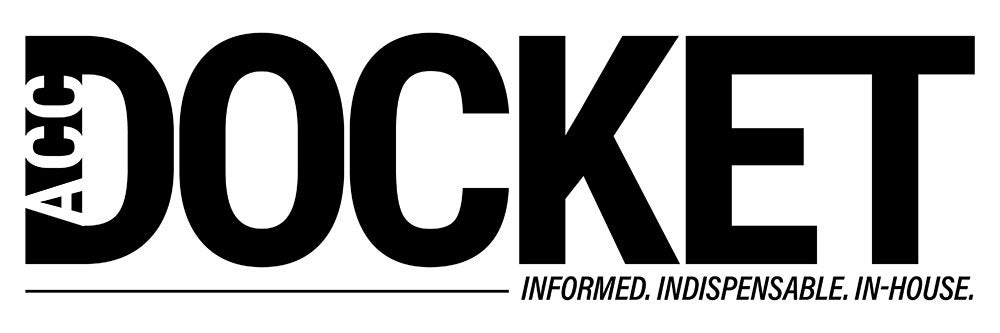Cheat Sheet
- If your legal department has access to SharePoint, consider that tool to streamline key processes such as matter intake, subpoena response, data management, and more.
- Learn tips from an in-house counsel on designing a SharePoint portal for the legal department.
If you are anything like me, it’s been about fifteen minutes since the last email received from a legal software company offering you the latest and greatest.
It can negotiate contracts by itself! It will track everyone’s tasks automatically! You can standardize your [insert process here]! But, wait! There’s more!
Those software packages are tempting. Who doesn’t love a bell or whistle? However, unless your law department is huge, you probably don’t have the funds, and you definitely don’t have the people, necessary to utilize those software packages to their full potential. Also, you don’t need any of the bells, and only two or three of the whistles are useful.
However, if your company uses some version of Office 365, odds are you already have access to SharePoint. “So, what?” you say. “That’s just for intranet pages.” Ah, my friend. SharePoint can be so much more.
Unless your law department is huge, you probably don’t have the funds, and you definitely don’t have the people, necessary to utilize those software packages to their full potential.
SharePoint is an easy, self-buildable, scalable, and easily-changeable solution to most of the operational management problems that legal departments commonly face.
Here are my top ten items to think about when designing your legal SharePoint portal.
1. Intake process
Whether you’re a one-person-band or a mid-size department with staff, your first challenge is receiving and triaging the work. Enter the intake process. With SharePoint, you can set up a simple form that feeds a list and sends an email. Voilà!
Your form should gather some basic pieces of information: other party’s name, internal party’s name (if your employer has more than one entity), due date, business contact, which business person reviewed the agreement, a short description of the project, and somewhere to attach a document (preferably an unlocked Word document).
Once the business person hits submit, SharePoint can send you (or your paralegal, or your department’s shared email) a notice that you have a new request. SharePoint can also take the info from the form and put it in a list that your department can access and use however best fits your workflow process. We use it as a triage point before assigning it out to someone to complete.
2. Task list
Now that you have the work and have decided who’s doing it, you need to keep track of it. Time for a task list.
A task list can be as complicated or as simple as you want it to be. Ours is on the complicated side, because we keep everything in one list and therefore track, and sort by, lots of data points. It might be easier to keep a couple of different lists — one for contracts, one for litigation, etc. Your choice.
What is a list? A list is like an Excel spreadsheet.
A task list can be as complicated or as simple as you want it to be.
If you were building a spreadsheet, you would fill in your column headings, and then complete that information for each task that you list down the side. SharePoint lists work on the same theory. You build out one data form with your “column” headings, and then you fill out that form for each task.
For example, column headings might include: project type (employment, litigation, customer complaint, contract), other party’s name, internal party’s name, business line or department, location, important dates, who currently has the project (legal, business person, outside counsel, insurance adjuster), business contact, whether a litigation hold was opened, whether your insurance company was notified, whether the task is confidential (and therefore not included in certain reports), location of the file (file drawer, shared drive, SharePoint library), and a space for notes.
If you include nothing else in your task list, include a “Notes” field.
Keep in mind that each column is sortable and searchable. Have 15 locations and only want to know about the open tasks for Vancouver? Choose “Vancouver” from your “Location” column and there you have it — all your Vancouver tasks.
A note about the “Notes” field. If you include nothing else in your task list, include a “Notes” field.
This is where you keep all of the daily info about a task. “Talked with REW re cost increases in year 3, he approved the 5% hike.”
Not only does that allow your staff to see where the project stands (thus being able to answer questions without pestering you while you’re at the school play), but it also covers your backside in three years when REW tries to throw you under the bus for a price hike that he now doesn’t like.
You can also set up notifications from the task list. Ours notifies us when a task hasn’t been touched for thirty days. Sometimes that’s because a court is sitting on a motion. Sometimes, however, the task fell through the cracks, and this is a gentle reminder that someone needs to refocus on it.
3. Data management
Data can include anything — contracts, templates, policies, discovery responses, closing binders, minute books, passwords to group resources, or just useful links to other websites. All of those can be organized into some combination of lists or libraries.
Again, make it simple, or make it complicated — your choice. But the one thing that you do want to do is keep it consistent across all of the lists and libraries (including your task list).
Yes, each list or library will have its own handful of unique items — but you should also have items that you include in every list or library. Those items might be business lines, locations, project types, product types, file locations, or certain dates. And I highly encourage you to include a “Notes” field in every list or library.
Also, use drop-down lists, radio buttons, or look-up fields as much as possible. This eliminates spelling errors and makes sorting and searching easier. We created a List of Lists (LoL) where we keep our standard choices for our standard data fields. We link our working lists to the LoL, keeping answers (and spelling) consistent across our site.
Curious what other legal operations professionals are doing? Read the ACC Docket article “The State of the Legal Operations Role in Legal Departments” by Blake E. Garcia, PhD.
4. Notifications
Notifications are game changing. Build a library of contracts, set up renewal and expiration notifications based on a date, and you’re done.
Gone are the days of people panicking and pointing fingers because someone retired and no one else knew that a key vendor contract was about to expire. Do the same for annual regulatory filings, litigation hold reminders, and document retention periods.
5. Group calendar
This is the easiest way to keep track of everyone’s vacation time. Taking a week off? Put it on the group calendar. Then everyone else can see that you’ve claimed that week and can plan their own time-off accordingly.
This is also a good place to put deadlines — both for things like litigation and for things like multi-year retention periods. And birthdays!
The calendar sends notifications out to the assigned people on a set schedule. For example, you and two paralegals are working on a case. You set discovery deadlines on the calendar and tell it to send all three of you a reminder two weeks ahead of the deadline. That’s much simpler than each of you setting up your own reminders on your individual Outlook calendars.
6. Group contact list
Like the group calendar, this is a good place to keep contact information that everyone needs. Insurance brokers, registered agents, outside counsel, your preferred contact person at a given agency — all of these can be kept in a sortable, searchable list that everyone can access and update.
7. Automated processes
Once you’ve mastered the basics, it’s time to kick it up and learn workflow processes. Fielding piles of subpoenas with no consistent process? Everyone dodging responsibility for answering consumer complaints? Need a better way to request a certificate of insurance than just emailing your agent and hoping? Here’s your chance to standardize those processes and create dedicated workflows.
For subpoenas, for example, you can set up a list with notifications that are driven by where the subpoena is in the process (we use a status field for this). Your process might look like this:
- Law enforcement sends a subpoena to subpoena@yourcompany.com.
- Someone on your Subpoena Team picks up that subpoena and fills in the data in the SharePoint list.
- SharePoint notifies someone (or a group) based on the information in the list. Those people enter the answer to the subpoena in the same list.
- SharePoint notifies the Subpoena Team that the question has been answered. The Subpoena Team reviews the answer, then emails the answer back to law enforcement.
All of the data and documents for that subpoena are in one place. Everyone involved in the process knew what was going on with that subpoena and could see if it was overdue. Anyone on the Subpoena Team could fill in for someone else who may not be available. The process is consistent for every subpoena. You can even set a retention period and automatically delete that data after a set amount of time.
8. Limiting auditor access to records
Has a regulatory agency requested an audit? The last thing you want to do is turn that auditor loose in room full of files. Why not create a SharePoint list with all of the information that the auditor needs? Not only do you protect your other data from the auditor, but you also look so organized that the auditor is unlikely to ask additional questions and leaves with a good impression.
For example, let’s say your Salesforce needs to be licensed in Illinois. Illinois requires that you maintain records of birth dates, addresses, background checks, drug screens, licenses from other states, and driving records.
Simply set up a list with those items as the columns, complete a row for each licensed employee, and attach copies of the required documents. As a bonus, you found any potential issues while completing the list, so you’re ready to answer any questions. You’ve made the auditor’s job easy, and that always makes the audit easier.
9. Plan, plan, plan
Before you take on any SharePoint list, library, or workflow, you should plan, plan, plan.
Think about how to organize a list and whether you want notifications or a workflow attached to the list. Should that column be a drop-down list or a free-form text box? Do you want to calculate Date 2 based on Date 1? Should “Project Type” go before “Other Party” or the other way around? We put each column and notification on a sticky note on the wall and then move them around the wall when we’re designing new lists.
Think about how the new list will interact with other pieces of your SharePoint platform. Are you mirroring a process from one business line to a different business line? Can you use one list to feed information to another list?
Think about security. Who needs access to this list? Should it be locked down to legal? Should you grant read or edit access to certain business folks? Or should the list be wide open to anyone in your organization?
Not sure where to start with your design? Check out the ACC Legal Operations Maturity Model 2.0 for a wealth of ideas on a variety of operational issues that challenge today’s legal departments.
10. Nothing is written in stone
You built a list, and it’s working great. Congratulations!
But, now that you’ve been using it for a few months, you wish the “Due Date” was the first piece of information that you saw. Or you find that you’re not using the “Location” column as much as you thought you would. Or you wish that you were capturing outside counsel in a separate column instead of in the “Notes” field. Or it would be great if the notification of expiration included a link to the contract.
OK. So change it. SharePoint is flexible. Take advantage of that. Don’t be afraid to tweak your lists until they do exactly what you want them to do.
I’m always happy to geek out about our SharePoint platform. Feel free to contact me with questions about your build.
Disclaimer: This publication is independent from, and is neither affiliated with, nor authorized, sponsored, or approved by, Microsoft Corporation. Microsoft, Office 365, and SharePoint are trademarks of the Microsoft group of companies.
Disclaimer: The information in any resource in this website should not be construed as legal advice or as a legal opinion on specific facts, and should not be considered representing the views of its authors, its sponsors, and/or ACC. These resources are not intended as a definitive statement on the subject addressed. Rather, they are intended to serve as a tool providing practical guidance and references for the busy in-house practitioner and other readers.